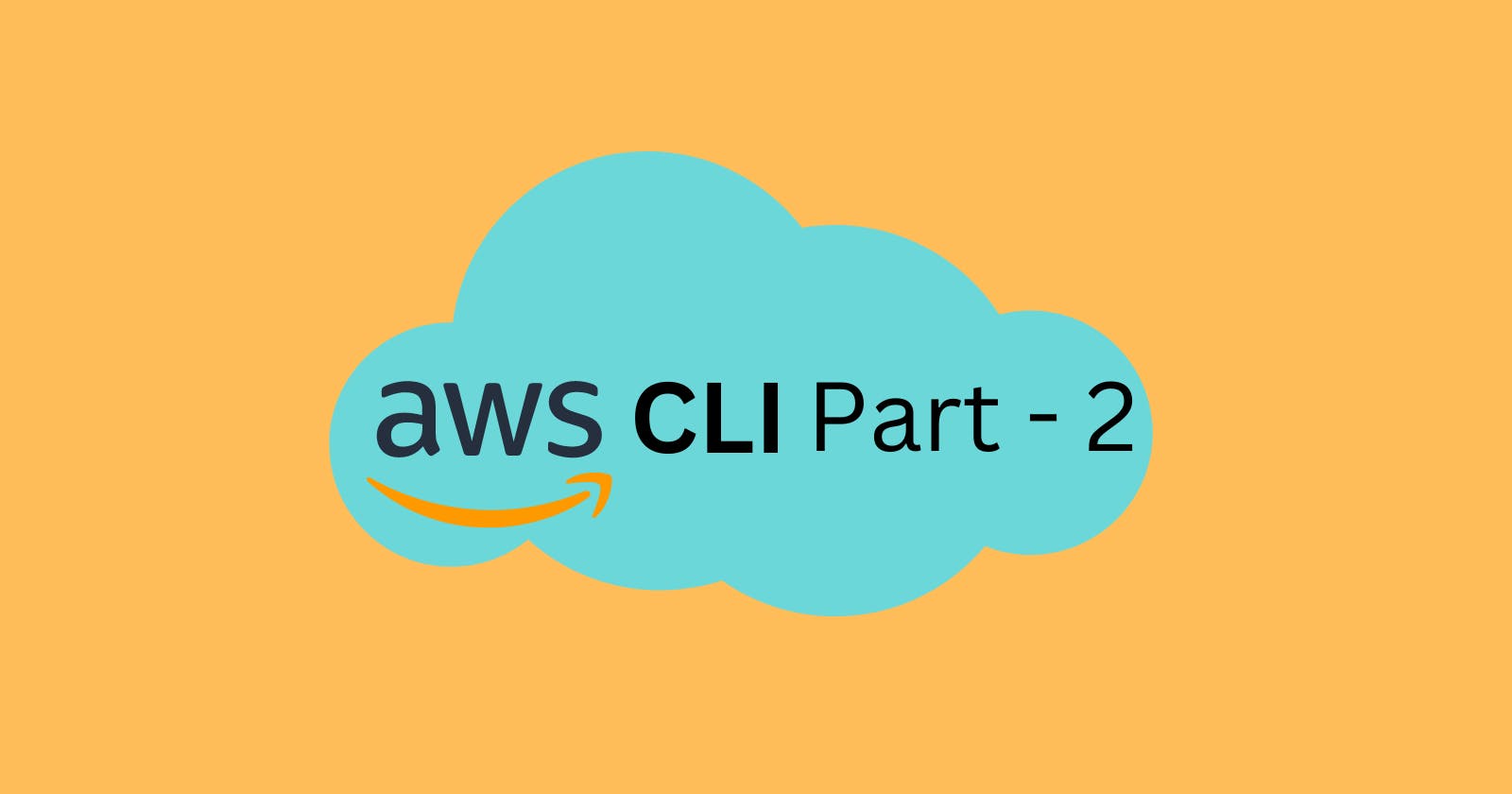Introduction
Welcome back to the second part of our AWS CLI blog series. In the previous post, we explored the fundamentals of AWS CLI and its importance in managing various AWS services. Now, we will delve into the world of Amazon S3, the highly scalable and cost-effective object storage service provided by AWS. In this article, we will focus on using the AWS CLI to create, manage, and perform essential operations on S3 buckets. So, let’s get started!
Prerequisites
Before we begin working with S3 buckets using AWS CLI, make sure you have the following prerequisites in place:
AWS CLI Installation: Ensure that you have AWS CLI installed on your local machine. If you haven’t done this already, please refer to Part One of this blog series for instructions on how to install AWS CLI.
AWS Credentials: Set up your AWS credentials with appropriate access and secret keys. You can do this by configuring the AWS CLI using the
aws configurecommand. Refer to the previous blog post for detailed instructions on setting up AWS CLI credentials.
Creating an S3 Bucket
To create an S3 bucket using AWS CLI, follow these steps:
Open your terminal or command prompt and ensure AWS CLI is properly configured with your credentials.
Run the following command to create an S3 bucket:
aws s3 mb s3://your-bucket-name
Replace your-bucket-name with the desired name for your S3 bucket and your-region with the AWS region where you want to create the bucket.
Listing S3 Buckets
To retrieve a list of all your S3 buckets, use the following command:
aws s3 ls
This command will display the names of all the S3 buckets associated with your AWS account.
Deleting S3 Buckets
To delete an S3 bucket, execute the following command:
aws s3 rb s3://your-bucket-name
Replace your-bucket-name with the name of the bucket, you want to delete. Note that the bucket must be empty before you can delete it.
Managing Objects in S3 Buckets
AWS CLI provides several commands to manage objects within S3 buckets. Here are a few frequently used ones:
- Deleting Objects: To delete an object from an S3 bucket, use the following command:
aws s3 rm s3://yourbucket-name/example/filename.txt
Replace your-bucket-name with the name of the bucket containing the object and object-key with the key or path of the object.
2. Moving Objects: To move an object from one location to another within the same bucket, use the mv command:
aws s3 mv s3://your-bucket-name/example s3://my-bucket/
Replace your-bucket-name with the bucket name, source-object-key with the original object's key, and destination-object-key with the desired key for the moved object.
3. Copying Objects: To make a copy of an object in S3, use the cp command:
aws s3 cp s3://your-bucket-name/source-object-key s3://your-bucket-name/destination-object-key
Replace your-bucket-name with the bucket name, source-object-key with the key of the original object, and destination-object-key with the desired key for the copied object.
Syncing Objects
The sync the command allows you to synchronize the contents of a local directory with an S3 bucket. Use the following command to sync objects:
aws s3 sync your-local-directory s3://your-bucket-name
Replace your-local-directory with the path to the local directory you want to sync and your-bucket-name with the destination bucket.
Frequently used options for s3 commands
When working with S3 buckets using AWS CLI, there are several frequently used options and flags that can enhance your experience and provide additional functionality. Here are some commonly used options for S3 commands:
--acl: This option allows you to specify the access control list (ACL) for the object or bucket. You can set permissions for different users or groups, such as granting read or write access.--recursive: When used with commands likeaws s3 cpor,aws s3 rm, the--recursiveflag enables the command to recursively perform the operation on all objects within a bucket or a specific directory.--excludeand--include: These options are used with commands likeaws s3 syncselectively include or exclude certain files or directories based on patterns or filters. This allows you to sync or perform operations on specific subsets of data.--metadata: The--metadatathe option allows you to specify custom metadata for objects uploaded to S3. Metadata provides additional information about the object and can be useful for categorization or retrieval purposes.--content-typeand--content-encoding: These options allow you to specify the content type and content encoding for objects being uploaded to S3. Setting the correct content type ensures proper interpretation of the object by web browsers or other applications.--quiet: When specified, the--quietoption suppresses the progress and status output, making the command execution less verbose.--profile: If you have multiple AWS profiles configured, the--profileoption lets you specify the profile to use for the AWS CLI command. This is useful when working with different AWS accounts or IAM roles.--region: You can use the--regionoption to specify the AWS region where the S3 bucket is located. This ensures that the command operates in the correct region.
These are just a few of the frequently used options for S3 commands in AWS CLI. Each command may have additional options and flags specific to its functionality. For more detailed information on available options, you can refer to the official AWS CLI documentation (Link in the conclusion section below) specific to each command or use the --help option with the command to display its available options and usage examples.
Conclusion
In this blog post, we explored the second part of our AWS CLI series, focusing on managing S3 buckets. We covered the prerequisites for working with AWS CLI, creating S3 buckets, listing buckets, deleting buckets, deleting objects, moving objects, copying objects, and syncing objects. By mastering these commands, you can efficiently manage your S3 storage infrastructure using the power of AWS CLI.
To dive deeper into the AWS CLI and explore its extensive capabilities, I highly recommend referring to the official AWS CLI documentation available at AWS CLI Documentation. This documentation provides detailed information on all the commands, options, and features supported by AWS CLI, enabling you to leverage its full potential.
Remember, AWS CLI is a versatile tool that empowers you to automate and streamline your interactions with AWS services, providing increased productivity and efficiency in your day-to-day operations. Happy coding!