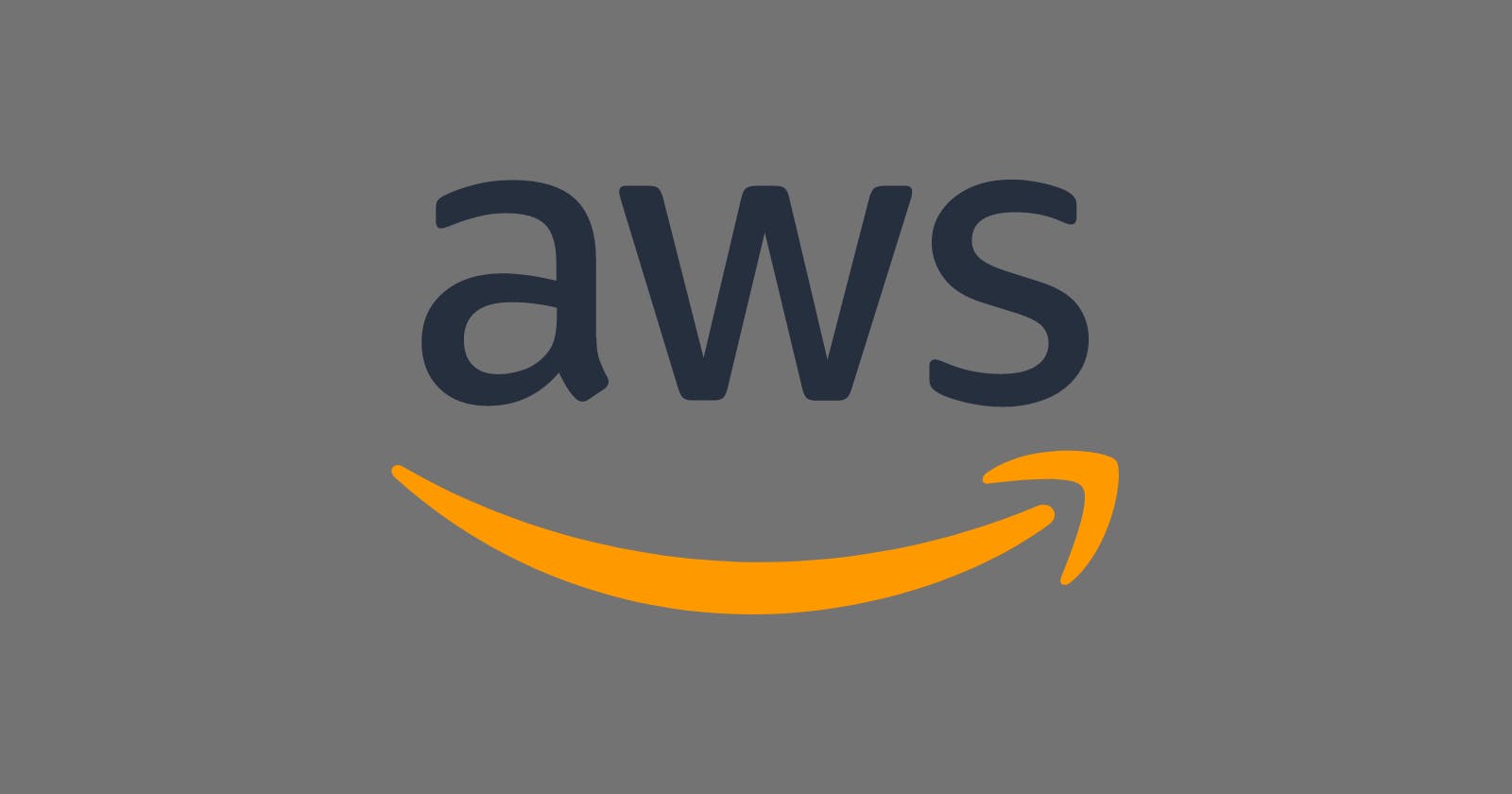Table of contents
Introduction
In the ever-evolving landscape of DevOps, Amazon Web Services (AWS) has emerged as a powerful platform that provides a wide range of services to facilitate efficient development and operations. This blog post will delve into the essential AWS services for DevOps, covering key concepts and real-time scenarios for each service. I will explore AWS Region, Availability Zone, VPC, EC2, S3, IAM Roles, and Policies, along with step-by-step project guides to help you get started. Let’s dive in!
AWS Essential Services MindMap
To navigate the AWS ecosystem effectively, it’s crucial to understand the essential services and how they interconnect. The AWS Essential Services MindMap provides a visual representation of key services like EC2, S3, VPC, IAM, and more. It serves as a handy reference, helping you comprehend the relationships and functionalities between various AWS services.
1. AWS Region with Real-Time Scenarios
AWS Regions are distinct geographical areas that consist of multiple Availability Zones. Each AWS Region is designed to be isolated from other regions, ensuring fault tolerance and high availability. Here are some real-time scenarios that highlight the importance of AWS Regions:
Latency Optimization: Consider a scenario where you have a globally distributed user base, and you want to minimize the latency experienced by your users. By deploying your application in an AWS Region that is closer to the majority of your users, you can significantly reduce network latency. This can result in improved user experience and faster response times for your application.
Disaster Recovery and Business Continuity: AWS Regions are designed to provide high availability and resilience. By deploying your application across multiple regions, you can achieve a robust disaster recovery and business continuity strategy. In the event of a regional outage or natural disaster, you can redirect traffic to a different region seamlessly. This ensures that your application remains accessible and minimizes downtime.
Geographic Redundancy: Deploying your application across multiple AWS Regions provides geographic redundancy, which helps protect against localized failures or disruptions. By distributing your application infrastructure across regions, you can ensure that your application remains available even if an entire region becomes unavailable due to unforeseen circumstances.
2. Availability Zone in AWS with Real-Time Scenarios
AWS Availability Zones (AZs) are isolated data centers within a specific AWS Region. Each Availability Zone is designed to be independent and has redundant power, networking, and cooling infrastructure. Here are some real-time scenarios that illustrate the importance of Availability Zones in AWS:
High Availability and Fault Tolerance: By deploying your application across multiple Availability Zones within the same region, you can achieve high availability and fault tolerance. If one Availability Zone experiences a service interruption or hardware failure, your application can seamlessly failover to another Availability Zone without any disruption to your users. This ensures that your application remains available and minimizes the impact of potential failures.
Disaster Recovery: Availability Zones are designed to be physically separated to provide resilience against disasters such as floods, fires, or power outages. By replicating your application and data across different Availability Zones, you can create a robust disaster recovery strategy. In the event of a localized disaster, you can redirect traffic to an unaffected Availability Zone and ensure the continuity of your services.
Load Balancing and Scalability: AWS Elastic Load Balancers (ELBs) can distribute incoming traffic across multiple Availability Zones. By leveraging ELBs, you can horizontally scale your application across multiple instances in different Availability Zones, distributing the load evenly. This improves the performance and responsiveness of your application, as well as provides scalability to handle varying levels of traffic.
3. How VPC Helps with Real-Time Scenarios
AWS Virtual Private Cloud (VPC) is a service that allows you to create and manage a virtual network infrastructure within the AWS cloud. VPC provides a secure and isolated environment for your resources, enabling you to define your network topology, configure IP addressing, and control inbound and outbound traffic. Here are some real-time scenarios that demonstrate how VPC helps in different scenarios:
Network Isolation and Security: VPC allows you to create a private and isolated network environment for your applications. This is particularly useful in scenarios where you want to separate different tiers of your application architecture, such as web servers, application servers, and database servers. By placing them in different subnets within the VPC, you can restrict access between these components, enhancing security and reducing the attack surface.
Hybrid Cloud Architecture: In real-time scenarios, organizations often adopt a hybrid cloud approach, combining on-premises infrastructure with resources in the cloud. VPC enables you to establish secure connections between your on-premises data center and your VPC using AWS Direct Connect or VPN. This allows you to extend your on-premises network seamlessly into the AWS cloud, enabling hybrid cloud deployments while maintaining network isolation and security.
Multi-Region Deployment and Disaster Recovery: VPC facilitates multi-region deployment and disaster recovery strategies. By creating VPCs in different regions, you can replicate your application and data across multiple regions for redundancy and fault tolerance. In the event of a regional outage, you can quickly failover your application to another region, ensuring business continuity. VPC peering and VPC-to-VPC VPN connections further enhance the connectivity and communication between VPCs across different regions.
4. How EC2 Becomes a Web Server
Elastic Compute Cloud (EC2) is one of the foundational services in AWS, providing resizable compute capacity in the cloud. In this section, I will guide you through the step-by-step process of configuring an EC2 instance as a web server. You will learn how to launch an EC2 instance, connect to it securely, install a web server, and host your first web application. This hands-on project will empower you to deploy web applications quickly and easily.
Step 1: Here’s a step-by-step guide on how to host your first web application on EC2
Log in to your AWS Management Console.
Navigate to the EC2 service.
Click on “Launch Instances” and select the desired Amazon Machine Image (AMI) for your web application (We will use Ubuntu here).
Choose an instance type based on your requirements (We’ll choose t2.mricro).
You allow HTTPS and HTTP traffic from the network settings section.
Select an existing key pair or create a new one to securely connect to your instance, and click “Launch Instances”.
Step 2: Connect to the EC2 Instance
Once the instance is launched, select it from the EC2 dashboard.
Click on the “Connect” button to obtain the connection details, including the SSH command to connect to the instance.
Open a terminal or SSH client on your local machine and use the provided SSH command to connect to the EC2 instance.
Step 3: Configure the Web Server
- Once connected to the EC2 instance via SSH, update the system packages by running the following command:
sudo apt-get update
- Install the necessary web server software. For example, if you’re using Apache HTTP Server, run the following command:
sudo apt install apache2
- Now you can start the server by running this command:
sudo systemctl start apache2
After running this your apache2 web server will be in active state.
- Also, you need to install a Linux utility called unzip. Run this command in your terminal:
sudo apt install unzip
Step 4: Copy the source code URL & Files
- Visit this site and find a template according to your choice. Then hover on the “download” button and right-click on the button and “copy link address”. Then run this command on your terminal.
sudo wget https://www.free-css.com/assets/files/free-css-templates/download/page291/atlas.zip
Then run the “ls” command to see the downloaded zip files. Now you have to unzip it. So run this command:
sudo <dir-name> unzip
- Now you have to move all the files to the /var/www/html path. So run this command:
sudo mv <dir-name>/* /var/www/html
Then all the required/downloaded files will be moved to the /var/www/html path. And you’re done. Just copy the public IP of your ec2 instance and paste it to your browser and see your website is deployed successfully on AWS EC2. Congrats!
5. S3 Real-Time Use Cases
Simple Storage Service (S3) is an object storage service offered by AWS. It provides highly scalable and durable storage for various use cases. I will explore real-time use cases of S3, such as hosting static websites and storing and sharing files, This will help you understand the versatility of S3 and how it can be leveraged effectively in your projects.
Step 1: Create an S3 Bucket
Log in to your AWS Management Console.
Navigate to the S3 service.
Click on “Create bucket” and provide a unique name for your bucket.
You can select the region where you want to create the bucket. For now, you can keep it as it is.
From the Object ownership section, you can select ACLs Enabled (Although it’s not recommended).
Also, you can uncheck the “Block all public access”.
Leave the default other settings and click “Create bucket”.
Step 2: Enable Static Website Hosting
Select the newly created bucket.
Click on the “Properties” tab.
Scroll down to the “Static website hosting” section and click on “Edit”.
Select “Use this bucket to host a website”.
In the “Index document” field, enter the filename of your website’s main page (e.g., index.html).
(Optional, you keep it as it is) In the “Error document” field, enter the filename of a custom error page.
Click “Save changes”.
Step 3: Upload Website Files to the S3 Bucket
In the bucket’s overview page, click on “Upload”.
Click on “Add files” or “Add folder” to select the files or folder containing your website files.
Click “Upload”.
Wait for the upload to complete.
Step 4: Set Permissions for Website Access
Select the uploaded files or folder within the bucket.
Click on the “Actions” dropdown menu and select “Make public”.
Confirm the action.
Finally, Scroll down to the “Static website hosting” section and you see a custom-created website link. Click or copy that link and paste it into your browser. Then see your website is live. Congrats again for successfully hosting your static website on AWS S3.
6. IAM Roles and Policies with Real-Time Scenarios
AWS Identity and Access Management (IAM) provides a comprehensive set of tools for managing user access and permissions within the AWS environment. IAM roles and policies play a crucial role in defining and granting permissions to AWS resources. Here are some real-time scenarios that highlight the importance of IAM roles and policies:
Role-Based Access Control (RBAC): IAM roles allow you to define permissions and policies for different entities or job functions within your organization. For example, you can create a role specifically for database administrators, granting them permission to manage database services but restricting access to other resources. This ensures that users have the appropriate level of access based on their roles and responsibilities, enhancing security and reducing the risk of unauthorized access.
Cross-Account Access: IAM roles enable cross-account access, allowing you to grant permissions to users in one AWS account to access resources in another account. This is particularly useful in scenarios where multiple AWS accounts are used, such as when working with third-party vendors or partners. Instead of creating separate user accounts in each account, you can establish trust relationships between accounts and grant access through IAM roles. This simplifies management and reduces administrative overhead.
Conclusion
AWS offers a comprehensive suite of services that cater to the needs of DevOps teams. In this blog post, we have covered essential AWS services, including AWS Region, Availability Zone, VPC, EC2, S3, IAM Roles, and Policies. By exploring real-time scenarios and undertaking step-by-step projects, you now have a solid foundation for leveraging these services effectively. Embrace the power of AWS and accelerate your DevOps journey with confidence.